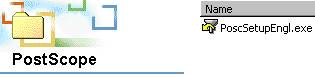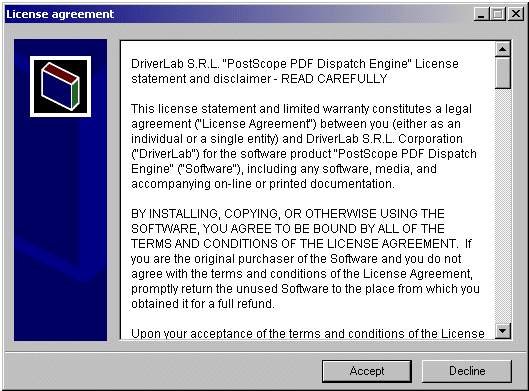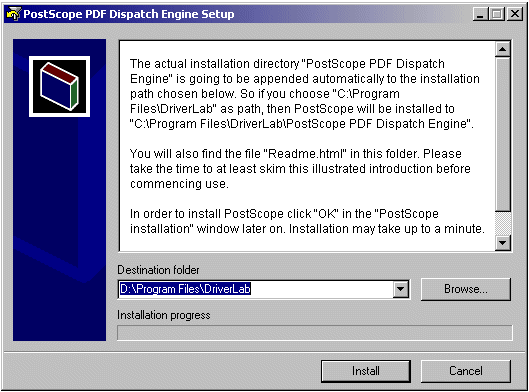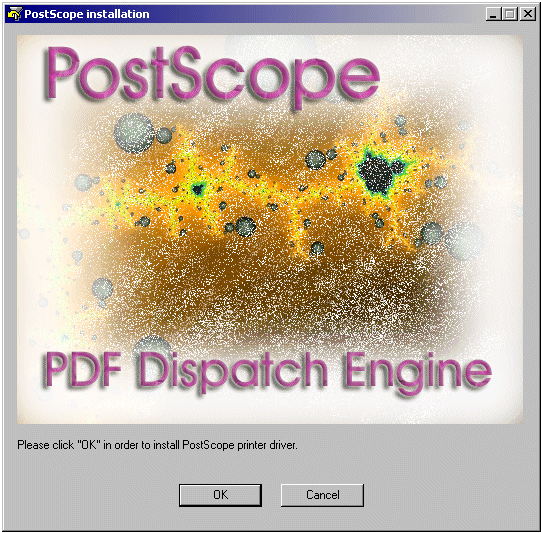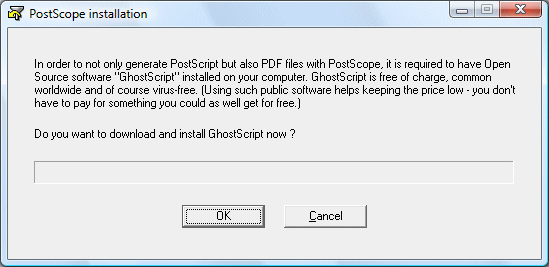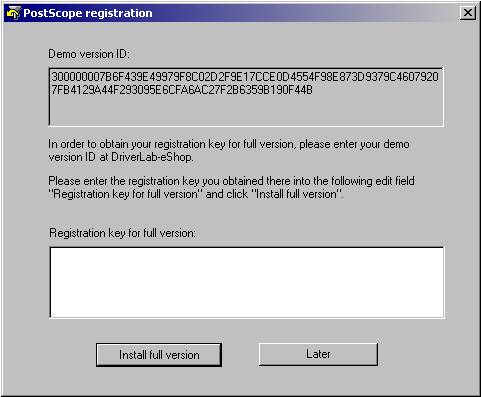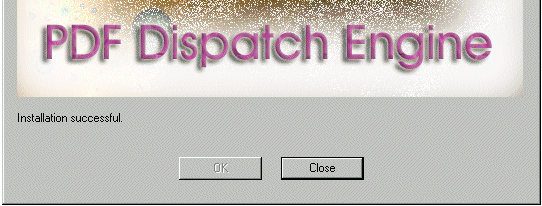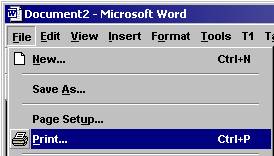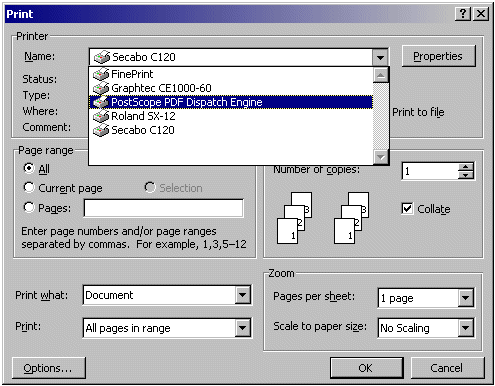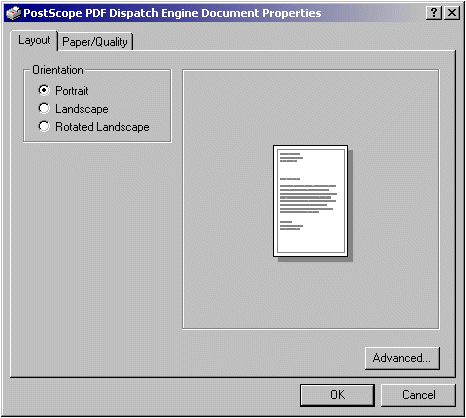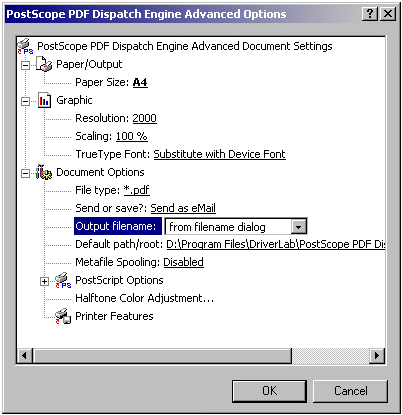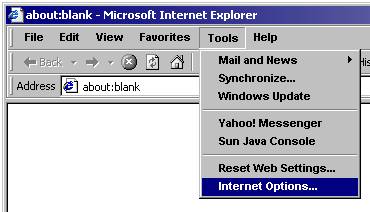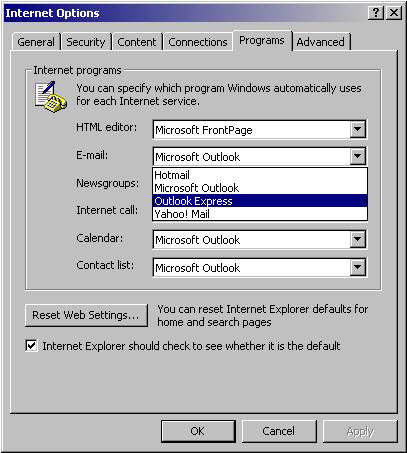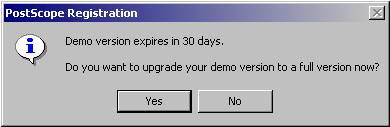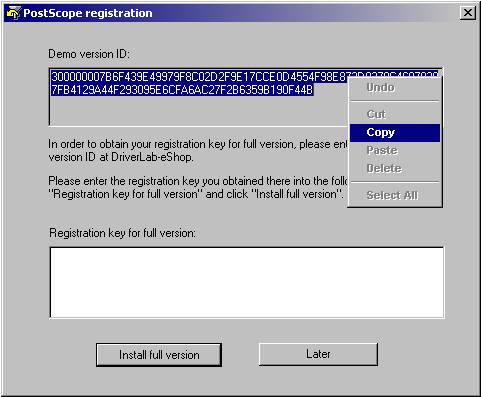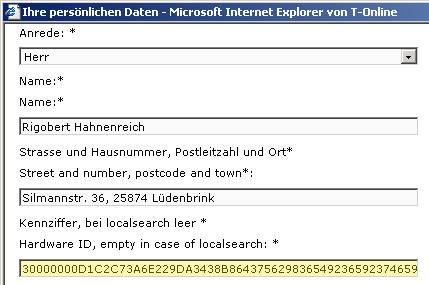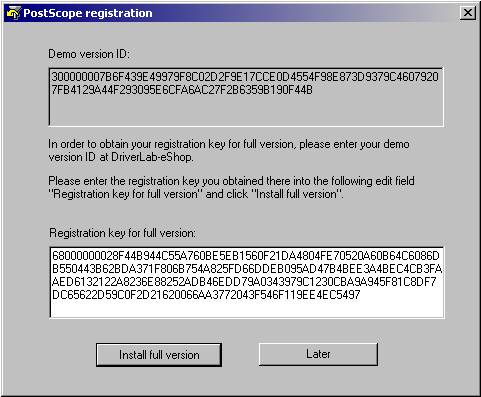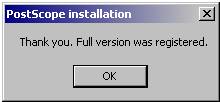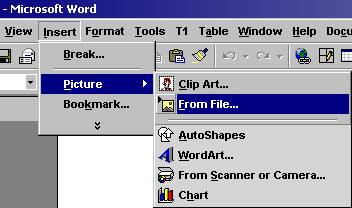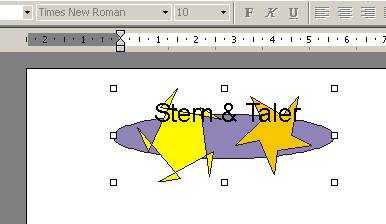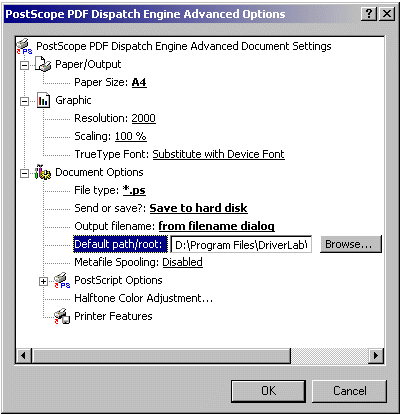PostScope
PDF Dispatch Engine
Table of contents:
Purpose of use: What can I do with PostScope? 1
System requirements 2
Installation step-by-step guide 2
Directions for use and Advanced
Property Pages 13
Default eMail program 41
Demo version 64
Registration / upgrade to full
version 87
Full version with your own individual
logo as stamp 114
Contra-indications 162
Uninstall 169
Converting documents
into PDF automatedly
License statement and disclaimer 180
Purpose
of use: What can I do with PostScope?
Apart from legally valid documents and contracts,
today in the age of Internet, documents can be sent considerably more
comfortable, economical and also technically less fault-prone by email than by
Fax.
Also concerning reproduction quality and
processibility, digital documents have many advantages in comparison to the
analogous Fax on paper - just think of documents with embedded multicoloured pictures,
sharpness of contour lines, the possibility to extract text passages from
received documents by copying, or to forward a received document quickly to any
arbitrary number of persons, or the effort to maintain the correct sequence of
pages while scrolling through the paper salad of a Fax with several tens of
pages.
Worldwide, the Portable Document
Format (PDF) has unchallengedly gained acceptance as the standard format
for digital documents as such.
Now PostScope PDF Dispatch Engine is
a so-called PDF converter, i.e. a software, which turns documents of any
arbitrary type, e.g.
- MS
Office types like *.doc, *.ppt, *.xls
- Internet
pages like *.htm und *.html
- image
file types like *.tif, *.bmp, *.jpg
into PDF.
For this purpose, all you have to do is open the desired document (for
example a MS Word *.doc) with the corresponding PC-application (in this case MS
Word), and formally print it on printer “PostScope PDF Dispatch Engine” – as
PostScope is a so-called Virtual Printer Driver, which means: When printing any
arbitrary document on PostScope, the output is not going to be a printed sheet
of paper, but a PDF file, or PostScript file respectively, which can be saved
to hard disk and / or send to the addressee directly by email.
Upon request, PostScope optionally
personalizes your documents by stamping your individual
logo onto these documents.
System
requirements
PostScope is a printer driver
designed for Windows 2000, Windows XP and Windows Vista. PostScope does not
operate under any other operating systems !
The computer on which PostScope is
to be installed should have an internet connection, at least 128 MB RAM and 100
MB memory available on hard disk.
Installation step-by-step guide
- Double-click on „PoscSetupEngl.exe“ in Windows Explorer:
- In the window
“License agreement” click on “Accept” if you accept the License Agreement.
To cancel the installation, click “Decline”.
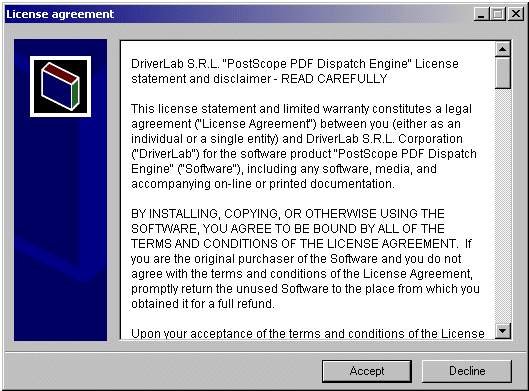
- Choose an installation path within the computer´s
directory structure and confirm by clicking “Install“.
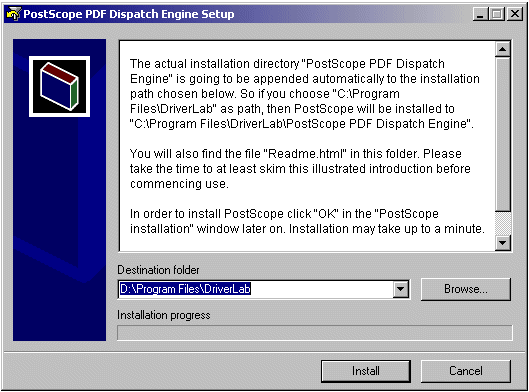
- Click “OK” in
“PostScope installation”
window. The actual installation process will begin and may take up to a
minute, depending on the computer.
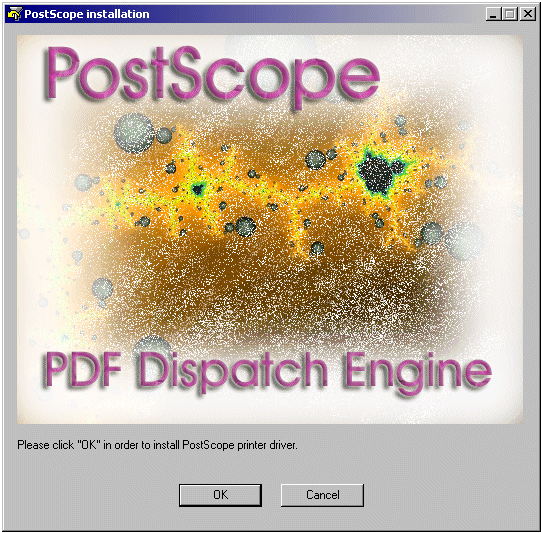
- Now install GhostScript, in case
it is not yet installed (or you are not sure if it is installed).
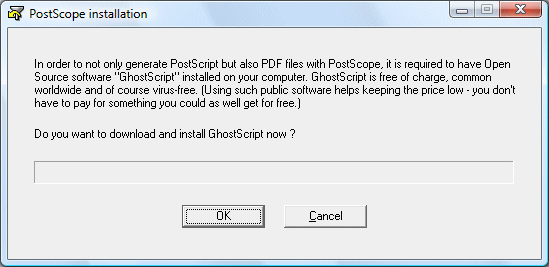
- On window „PostScope registration“
choose between demo version
and full version
.
·
If you have
already purchased a registration
key for the full version, (for instance if you need to
re-install the full version on the same computer and you already have the
registration key from the previous installation), insert the key in the input
field “Full Version registration key” and then click „install
full version“.
·
Normally,
in order to install the demo version, click “Later“. Demo version can be upgraded
to a Full Version at any time, even after the 30 day trial period has expired.
7. The message “Installation successful”
in „PostScope installation“ window confirms
a successful installation process. Now click “Close”.
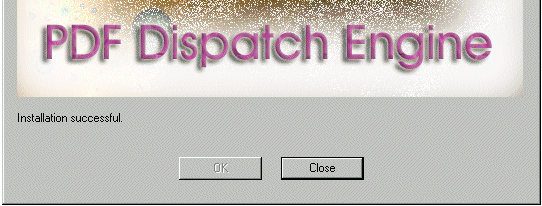
Directions
for use and Advanced Property Pages
Open any document with an
application suitable for this type of action, for example this document
(Readme.htm) with Internet Explorer.
- Select
“File” / “Print” from the menu bar
- Then, in
“Print” window, select “PostScope PDF Dispatch Engine” from the list of
available printers. (If PostScope PDF Dispatch Engine does not appear
among the available printers, it means that the installation was unsuccessful.)
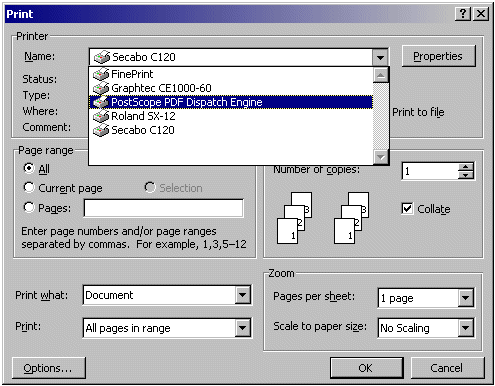
- Click
“Properties” in “Print“ window to
open the Property Pages, where you can view and edit the print setting.
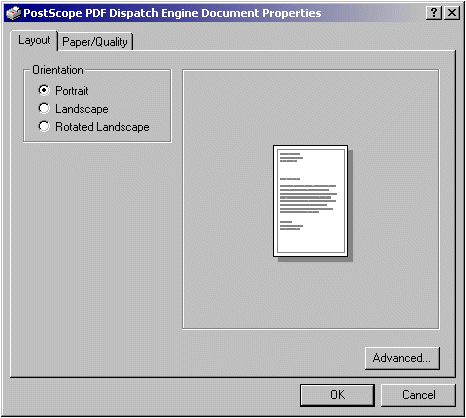
- However, most of the properties
can only be reached by clicking “Advanced...”, which will open the
“Advanced Options” window:
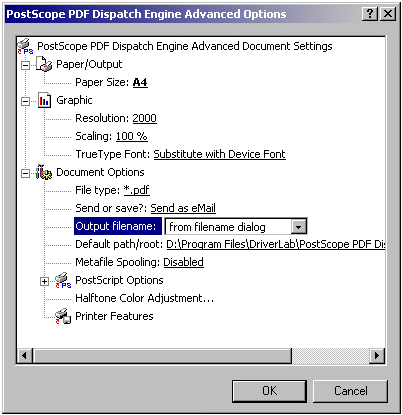
- Select the
desired options and click „OK“. Back in window „Properties“, please click
„OK“ again. Finally, back in „Print“ window, depending on the printing PC
application, please either click „Print“ or „OK“ once more, in order to
start the printing process.
Default eMail program
In order to send the PDF or PostScript files, which PostScope put
out, by eMail right away, you of course need an email program like MS Outlook
for example.
PostScope sends its
emails by the default email program registered in your operating system.
Usually this program is MS Outlook or Outlook Express – even if you normally
handle your email correspondence for example by a provider´s software.
You can query and edit
your default email program either by clicking “Internet Options” from Window´s
Control Panel or by clicking
„Tools“ / „Internet Options...“
from the Internet
Explorer´s menu,
then selecting the
desired email program on tab „Programs“ in field „E-mail“.
Before putting PostScope into operation, please carry out a
“dry test” in order to make sure you can actually send emails by your default email
program. Otherwise, please choose a different default email program.
Demo version
PostScopes´s demo version differs
from the full version in the fact that the provided image files are stamped
with the DriverLab logo in order to devalue them.

At the initialisation of every print
process, the demo version will enquire whether you want to install the full
version:
Occasionally, this window appears minimized in the task bar:
- In the
“Demo version ID” display field of the “PostScope registration“ window you will find your
hexadecimal (number symbols: 0-9, A-F) demo version ID (approximately 80
digits long.)
If you have several computers
Computer A, Computer B, Computer C, etc., and wish to run PostScope on only one of them, it is essential to actually read the demo version ID
from the particular computer where the full version will be run, as the registration
key belonging to demo version ID from Computer B is unique and thus does not
fit to the demo version IDs from Computer A or Computer C. Exception:
The registration key of the company licence fits on every computer. Please
turn to sales@driverlab.de in order
to get yourself a company licence (at least 10 workstations / licences).
- At the purchase of your
registration key at DriverLab eShop, insert the full hexadecimal demo
version ID (please make sure you don’t omit any characters when copying by
means of mouse / Shift+Arrow and Ctrl+C) along with your address, credit
card details, e-mail address, etc.:
- In turn we will send you your
personal, approximately 100 digits hexadecimal registration key for the full version via
email. Insert the complete registration key (please make sure you don’t
omit any characters when copying by means of mouse / Shift+Arrow and
Ctrl+C) into the input field “Registration key for full version” in
“PostScope registration“ window and click “Install full version”.
- The successful registration is confirmed by the message “Full
Version Registered”:
Now click “OK”.
Full version with your own individual logo
as stamp
In full version, the devaluing
DriverLab-logo imprint disappears. If desired, you can have PostScope stamp
your own individual logo instead.
For this purpose please carry out the following steps:
- Open a new, empty MS Word
Document with page size A4.
- Click "Insert" /
"Picture" / "From file...".
- After that, a dialog window
opens, in which you select the image file representing your logo.
Caution: Only raster- or matrix-graphics image file formats
like *.bmp, *.tif or *.jpg are permitted, but no vector-graphics formats like
*.emf, *.wmf, *.cdr oder *.psd.
- Move your logo to that
particular spot on the page, at which PostScope is supposed to stamp it on
all your documents in future.
- Print this document on
PostScope (full version, not demo version), on following configuration:
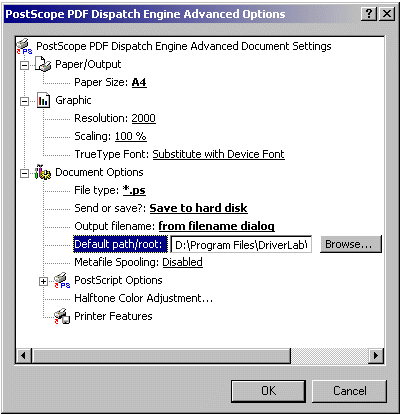
- Choose filename and –path in
such manner, that finally in the user directory a file
„C:\Documents and settings\[username]\My
Documents\UserLogo.ps“
is
created.
Of course PostScope also works
without the file „UserLogo.ps“, but just without your individual logo as stamp.
Contra-indications
Of course
it does not make any sense to have PostScope convert a PDF document into a
PDF document again. In case you should want to do so in spite of that, then
this is going to work without Logo only. The same goes for vector-graphics
image documents like *.cdr oder *.psd.
Uninstall
In case you do not intend to go on
using PostScope, for instance because the 30-days demo period has expired,
please click
"Start" /
"Programs" / "PostScope PDF Dispatch Engine" /
"Uninstall"
in order to uninstall PostScope.
Converting documents into PDF automatedly
This note is for programmers only,
who want to control PostScope from within their own application:
If you desire to convert documents
into PDF automatedly, that means without a human being having to open the document
and to trigger the print process, then version „PostScope AutoConvert“ offers
you an easy-to-use facility for this purpose.
At www.driverlab.de/PostScope/PoscACSetupEngl.exe
you can download PostScope AutoConvert offering a programming interface. During
its installation, library file PoscInterface.dll is automatically being copied
to system directory “System32”. PoscInterface.dll exports the function
ConvertDoc2PDF( PCHAR sSrcDoc, PCHAR sOutputFilename, HWND
hwndTargetWindow );
with which you can - from within
your own program - automatically open document sSrcDoc in the PC-application
(for example MS Word) corresponding to its file type (for example *.doc), and
therein trigger the print process, which finally generates output file
sOutputFilename.pdf. After termination of the print process, PoscInterface.dll
by means of calling API function
PostMessage( hwndTargetWindow, MSG_FINISHED, (WPARAM) GlobalAddAtom(
sOutputFilename ), (LPARAM) TRUE );
notifies your application
(hwndTargetWindow), that the print process was terminated (MSG_FINISHED)
successfully (TRUE), so that your application can react on it – if necessary –
by calling API function
GetMessage(
... , MSG_FINISHED, … );
Details about the parameters of
function:
ConvertDoc2PDF( PCHAR sSrcDoc, PCHAR sOutputFilename, HWND
hwndTargetWindow );
sSrcDoc:
File name including path and file name extension of the file supposed to
be printed, for example C:\My folder\draft contract.doc
If NULL, then no print process is triggered.
sOutputFilename:
File name including path of the file supposed to be put out, for example
C:\My Archive\contract.
File name extension ".pdf" is being appended automatically to sOutputFilename.
If NULL, then the output file name is generated according to current
printer settings.
hwndTargetWindow:
Window handle of the executable file supposed to be notified on
termination of print process by calling
PostMessage(
hwndTargetWindow,
MSG_FINISHED,
WPARAM wParam,
LPARAM lParam );
where:
#define MSG_FINISHED WM_USER+0x117
wParam:
If sOutputFilename !=
NULL, then (WPARAM) GlobalAddAtom( sOutputFilename ),
otherwise 0
lParam:
In case of successful termination
of print process TRUE,
otherwise FALSE
After installation, source code
templates are available in directories
[Installation path]\DriverLab\PostScope PDF Dispatch
Engine\Interface\Delphi
[Installation
path]\DriverLab\PostScope
PDF Dispatch Engine\Interface\Visual Basic
[Installation
path]\DriverLab\PostScope
PDF Dispatch Engine\Interface\Visual C++
In these directories there are also
executables CallDll.exe, or DllCall.exe respectively, build from these source
code templates. Test them in the following way:
- Make sure folder
"C:\Temp" exists on your computer.
- Start one of the 3 executable
files, for example [Installation path]\DriverLab\PostScope PDF
Dispatch Engine\Interface\Visual Basic\DllCall.exe
- Click button „Trigger Print
Process“ therein, whereupon sample document
[Installation path]\DriverLab\PostScope PDF Dispatch
Engine\Interface\Visual Basic\SourceDoc.doc
is converted into
C:\Temp\DestinationPDF.pdf
After termination of print process
a message box appears, displaying supplement information.
Note: On developing your own
application please don´t start your application, which loads PoscInterface.dll,
from within the integrated development environment – especially not from within
Delphi RAD – but build the exe-file first, and only after that start it by
doubleclicking.
The AutoConvert version of PostScope
PDF Dispatch Engine has other default settings than the regular version, but in
principle it can be operated also "manually" like the regular
version.
Regular version and AutoConvert
version of PostScope PDF Dispatch Engine are registered by the same
registration key, and thus also cost the same.
License
statement and disclaimer
This license statement and
limited warranty constitutes a legal agreement ("License Agreement")
between you (either as an individual or a single entity) and DriverLab S.R.L.
Corporation ("DriverLab") for the software product "PostScope
PDF Dispatch Engine" ("Software"), including any software,
media, and accompanying on-line or printed documentation.
BY INSTALLING, COPYING, OR OTHERWISE USING THE SOFTWARE, YOU AGREE TO BE BOUND
BY ALL OF THE TERMS AND CONDITIONS OF THE LICENSE AGREEMENT. If you are
the original purchaser of the Software and you do not agree with the terms and
conditions of the License Agreement, promptly return the unused Software to the
place from which you obtained it for a full refund.
Upon your acceptance of the terms and conditions of the License Agreement,
DriverLab grants you the right to use the Software in the manner provided
below.
This Software is owned by DriverLab or its suppliers and is protected by
copyright law and international copyright treaty. Therefore, you must treat this
Software like any other copyrighted material (e.g., a book), except that you
may either make one copy of the Software solely for backup or archival purposes
or transfer the Software to a single hard disk provided you keep the original
solely for backup or archival purposes.
You may transfer the Software and documentation on a permanent basis provided
you retain no copies and the recipient agrees to the terms of the License
Agreement. Except as provided in the License Agreement, you may not transfer, rent,
lease, lend, copy, modify, translate, sublicense, time-share or electronically
transmit or receive the Software, media or documentation. You acknowledge that
the Software in source code form remains a confidential trade secret of
DriverLab and/or its suppliers and therefore you agree not to modify the
Software or attempt to reverse engineer, decompile, or disassemble the
Software, except and only to the extent that such activity is expressly
permitted by applicable law notwithstanding this limitation.
All DriverLab libraries, source code, Redistributables and other files remain
DriverLab's exclusive property. Regardless of any modifications that you make,
you may not distribute any files (particularly DriverLab source code and other
non- executable files) except those that DriverLab has expressly designated as
Redistributables. Nothing in the License Agreement permits you to derive the
source code of files that DriverLab has provided to you in executable form
only, or to reproduce, modify, use, or distribute the source code of such
files. You are not, of course, restricted from distributing source code
or byte code that is entirely your own.
Contact DriverLab for the applicable royalties due and other licensing terms
for all other uses and/or distribution of the Redistributables.
LIMITED WARRANTY DriverLab warrants that the Software, as updated and when
properly used, will perform substantially, in the same way as the corresponding
free demo version (30 days evaluation period) did, in accordance with the
accompanying documentation, for a period of ninety (90) days from the date of
receipt. Any implied warranties on the Software are limited to ninety (90)
days.
DriverLab's and its suppliers' entire liability and your exclusive remedy shall
be, at DriverLab's option, either (a) return of the price paid, or (b) repair
or replacement of the Software that does not meet DriverLab's Limited Warranty
and which is returned to DriverLab with a copy of your receipt.
DO NOT RETURN ANY PRODUCT UNTIL YOU HAVE CALLED THE DriverLab CUSTOMER SERVICE
DEPARTMENT AND OBTAINED A RETURN AUTHORIZATION NUMBER. This Limited
Warranty is void if failure of the Software has resulted from accident, abuse,
or misapplication. Any replacement Software will be warranted for the
remainder of the original warranty period or thirty (30) days, whichever is
longer. Neither these remedies nor any product support services offered
by DriverLab are available without proof of purchase from an authorized source.
TO THE MAXIMUM EXTENT PERMITTED BY APPLICABLE LAW, DriverLab AND ITS SUPPLIERS
DISCLAIM ALL OTHER WARRANTIES AND CONDITIONS, EITHER EXPRESS OR IMPLIED,
INCLUDING, BUT NOT LIMITED TO, IMPLIED WARRANTIES OF MERCHANTABILITY, FITNESS
FOR A PARTICULAR PURPOSE, TITLE, AND NON-INFRINGEMENT, WITH REGARD TO THE
SOFTWARE, AND THE PROVISION OF OR FAILURE TO PROVIDE SUPPORT SERVICES. THIS
LIMITED WARRANTY GIVES YOU SPECIFIC LEGAL RIGHTS. YOU MAY HAVE OTHERS, WHICH
VARY FROM STATE/JURISDICTION TO STATE/JURISDICTION.
LIMITATION OF LIABILITY TO THE MAXIMUM EXTENT PERMITTED BY APPLICABLE LAW, IN
NO EVENT SHALL DriverLab OR ITS SUPPLIERS BE LIABLE FOR ANY SPECIAL,
INCIDENTAL, INDIRECT, OR CONSEQUENTIAL DAMAGES WHATSOEVER (INCLUDING, WITHOUT
LIMITATION, DAMAGES FOR LOSS OF BUSINESS PROFITS, BUSINESS INTERRUPTION, LOSS
OF BUSINESS INFORMATION, OR ANY OTHER PECUNIARY LOSS) ARISING OUT OF THE USE OF
OR INABILITY TO USE THE SOFTWARE PRODUCT OR THE PROVISION OF OR FAILURE TO
PROVIDE SUPPORT SERVICES, EVEN IF DriverLab HAS BEEN ADVISED OF THE POSSIBILITY
OF SUCH DAMAGES. IN ANY CASE, DriverLab's ENTIRE LIABILITY UNDER ANY PROVISION
OF THIS LICENSE AGREEMENT SHALL BE LIMITED TO THE AMOUNT ACTUALLY PAID BY YOU
FOR THE SOFTWARE PRODUCT; PROVIDED, HOWEVER, IF YOU HAVE ENTERED INTO AN
DriverLab SUPPORT SERVICES AGREEMENT, DriverLab's ENTIRE LIABILITY REGARDING
SUPPORT SERVICES SHALL BE GOVERNED BY THE TERMS OF THAT AGREEMENT. BECAUSE SOME
STATES AND JURISDICTIONS DO NOT ALLOW THE EXCLUSION OR LIMITATION OF LIABILITY,
THE ABOVE LIMITATION MAY NOT APPLY TO YOU.
HIGH RISK ACTIVITIES The Software is not fault-tolerant and is not designed,
manufactured or intended for use or resale as on-line control equipment in
hazardous environments requiring fail- safe performance, such as in the
operation of nuclear facilities, aircraft navigation or communication systems,
air traffic control, direct life support machines, or weapons systems, in which
the failure of the Software could lead directly to death, personal injury, or
severe physical or environmental damage ("High Risk Activities"). DriverLab
and its suppliers specifically disclaim any express or implied warranty of
fitness for High Risk Activities.
GENERAL PROVISIONS This statement may only be modified in writing signed by you
and an authorized officer of DriverLab. If any provision of this statement is
found void or unenforceable, the remainder will remain valid and enforceable
according to its terms. If any remedy provided is determined to have
failed for its essential purpose, all limitations of liability and exclusions
of damages set forth in the Limited Warranty shall remain in effect.