[Please of course replace this
placeholder document by your own user manual before shipping it to your
clients.]
Doc2Fax API
1. The Direct Fax Problem
and its solution
Obviously it is quite
complicated and inelegant to first print a digital document and then to have
the fax device re-digitalize the printed paper again before finally
sending it to the addressee.
Hardware components like Fritz
Card, ISDN Card and such overcome this problem by virtually establishing a
short circuit between computer and telephone line – and along with them a huge
market for Fax Software arose, which drives these hardware components in order
to send data through them.
Now if you as a programmer
or software developer intend to offer your clients a tailor-made Fax
Software, by which the end user can print his digital documents – for
example think of an MS Word *.doc - without fax device, virtually directly into
the telephone line, then you encounter two basic problems:
- How is my software supposed to know when
the user requests the print process, or fax process, respectively ?
- How is my software supposed to get access
to the graphical data and the text of the digital document destined to be
printed, or faxed, respectively ?
The only solution:
A printer driver, which
writes the graphical data and the text of the digital document destined to be
printed, or faxed, respectively, into files, and notifies
your software about all print processes, print events and filenames, so
that your software can react to it – and all that is done by Doc2Fax printer
driver.
2. Target Group: To whom
does Doc2Fax API address ?
Occasionally
prospective buyers call us asking why they would want to buy Doc2Fax API,
when for example the driver of company Peernet, which in principle
works the same way as the Doc2Fax driver does, is on the market for less than
100 Euro ? – Quite simple:
The mentioned price refers to
one single end user licence only. The Peernet driver addresses to end
users who e.g. do not mind the Peernet logo to appear on the driver’s
every Property Page (where users for example set page size and resolution), and
for whom it does not matter which printer name and manufacturer e.g.
is displayed on the Print Dialog or during installation.
Doc2Fax API on the other hand
addresses to software developers who want to offer their customers a Fax
Software including a driver, which displays a printer name and manufacturer freely
selectable by the software developer. So Doc2Fax API’s price refers to a developer
licence with unlimited number of end user licences.
Doc2Fax
API enables you to configure a printer driver as required without any
entry knowledge on printer driver programming or generally on programming
at all.
3. Mode of operation
Doc2Fax API is suitable for
·
Windows 2000
·
Windows XP
·
Windows Server 2003
·
and Windows Vista
(Furthermore, so to speak for reasons
of downwards compatibility there is a version for
·
Windows 95
·
Windows 98
·
und Windows ME,
which you can request at info@driverlab.de.)
When the
user requests a digital document (for example *.doc., *.ppt, *.xls, *.html, …)
to be printed, then Doc2Fax printer driver
·
puts out one black-and-white-image
in bitmap format (*.bmp) containing the graphic information for each page
of the document to be printed (alternatively on demand a multipage TIFF-F
aka Fax Group 3 or SFF file).
·
puts out one txt-file
containing the text information for each page of the document to be
printed. This later on allows keyword search, especially in large Fax
documents.
·
on print
events like
o
StartDoc
o
EndPage
o
EndDoc
it starts
the program or application, which you as software developer have scheduled for this case in configuration file
Doc2Fax.ini. Depending on the type of print event, the driver provides
useful information in the command line arguments like for example the
name of the bitmap-file or txt-file it just recently put out.
Following
the example of template application NotifyApp.exe that we deliver along with
Doc2Fax API, you as the programmer merely have to write this program in a way
that it expects 2 command line arguments, namely first an identifier for the
print event:
o
on StartDoc: decimal 1280 or hexadecimal 0x500
o
on EndPage: decimal 1282 or hexadecimal 0x502
o
on EndDoc: decimal 1284 or hexadecimal 0x504
and second
a character string:
o
on StartDoc: the name of the document currently being
printed
o
on EndPage: the name of the bitmap file that has just
been put out and which contains the graphical information of the corresponding
page of the document
o
on EndDoc: the name of the document currently being
printed
Typically e.g.
in the program for event “EndPage”, which receives the name of the bmp-file
containing the graphic information of the page just recently put out by the
driver, you would open this bmp-file, then eventually convert the *.bmp to a
*.jpg or manipulate the image in any other way and then forward it for example
to the ISDN card.
4. How to customise Doc2Fax
API
4.1. Installation
4.1.1. Self-extracting
WinRAR archive d2fSetupEngl.exe
How to customise the self-extracting
WinRAR archive d2fSetupEngl.exe: Provided that WinRAR ( http://www.rarlab.com/download.htm
) is installed on your computer, right-click on d2fSetupEngl.exe and select
context menu option “Open with WinRAR”.
4.1.1.1. Scope of supply
Doc2Fax API consists of the following
files:
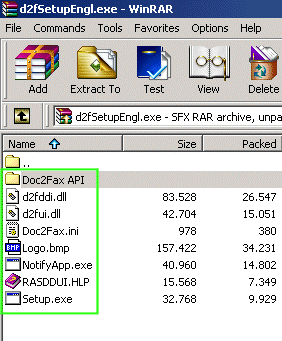
The Doc2Fax printer driver consists
of files
·
d2fddi.dll (Device Driver
Interface)
·
d2fui.dll (User Interface)
·
Doc2Fax.ini (configuration file
for the printer driver, but also for installation and deinstallation program)
·
RASDDUI.HLP (common help file
for raster printer drivers)
Doc2Fax API´s scope of supply does
not include source code for its printer driver.
The Doc2Fax installation program
consists of files
·
Setup.exe (Installation
program)
·
Logo.bmp (company logo for the
installation program’s main window)
·
Doc2Fax API\Readme.html
(readme file)
The Doc2Fax deinstallation program
consists of file
·
Doc2Fax API \Uninstall.exe
(Deinstallation program)
The name of the subdirectory (here
for example „Doc2Fax API“) within archive d2fSetupEngl.exe must be identical
with the printer name in configuration file Doc2Fax.ini (cf. chapter „4.3.1. Printer name“).
4.1.1.2.
Self-extracting archive
Within WinRAR please click “SFX”,
then button “Advanced SFX options”:
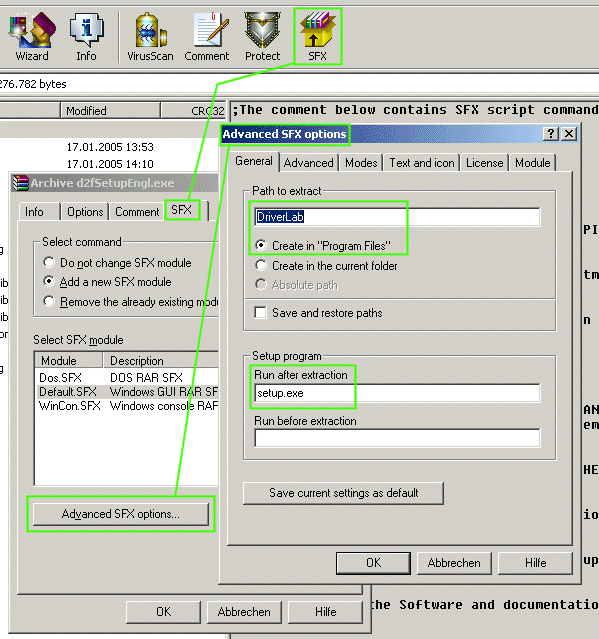
4.1.1.3. Tab
control “General”
Under “Path to extract” please set
the extract subdirectory within the program directory (usually “C:\Program Files”;
see Radio Button “Create in “Program Files”” in illustration above). The name
of this extract subdirectory must be identical with the manufacturer name in
configuration file Doc2Fax.ini (cf. chapter „4.3.3. Manufacturer name“).
Under “Run after extraction” please
set the installation program which to start automatically after extraction, in
this case usually the installation program Setup.exe, which is delivered along
with Doc2Fax API.
4.1.1.4.
Tab control “License”
Set License agreement text and
corresponding window caption.
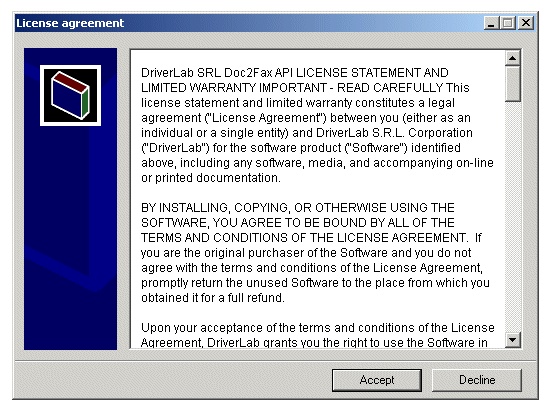
4.1.1.5.
Tab control “Text and icon”
Set an arbitrary explanation text
and corresponding window caption.
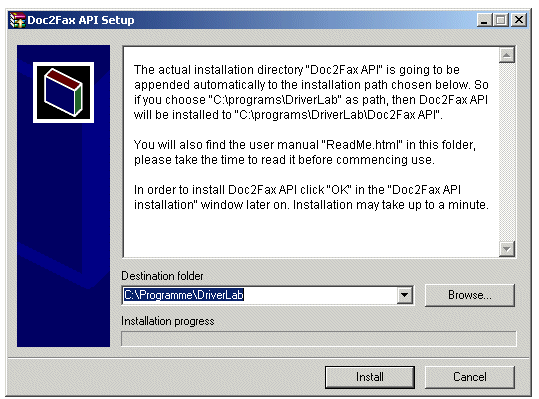
4.2. Language-depending
character strings in driver and installation program
Currently Doc2Fax API is available in
English and in German language. In case you need Doc2Fax printer
driver, its installation program Setup.exe and its deinstallation program
Uninstall.exe in any other language, then please address to info@driverlab.de
(provided that you are capable of translating the required strings into this
other language).
4.3. Initialisation file Doc2Fax.ini
Initialisation file Doc2Fax.ini must
be located in path
[system
folder]\system32\spool\drivers\w32x86\3
Setup.exe automatically puts it in
this path during installation, and it must not be moved from there ever after.
Do not change structure or name of
the initialisation file, because the printer driver, for which you do not have
the source code, reads from Doc2Fax.ini.
Do not change section captions and
variable specifiers. You may change all values in initialisation file, except
for section [Paper1] values, because it represents the printer driver’s
default form:
[Paper1]
PaperName ="A4"
ShortEdgeLength =2100
LongEdgeLength =2970
ImageableAreaShortEdgeLength =2100
ImageableAreaLongEdgeLength =2970
4.3.1. Printer
name
Change value of
DeviceName=Doc2Fax
API
in order to set the printer name of
your choice.
You have to set this value before
installation by Setup.exe, that is in file Doc2Fax.ini within archive d2fSetupEngl.exe,
and not only after installation in file [system
folder]\system32\spool\drivers\w32x86\3\Doc2Fax.ini, because in that case Setup.exe
would already have registered the printer to the operating system under the
previous, different name.
This printer name must be identical
with the name of the subdirectory within archive d2fSetupEngl.exe as mentioned
in chapter „4.1.1.1. Scope of supply“.
4.3.2. Driver name
Change value of
DriverName=Doc2Fax
API Driver
in order to set the driver name of
your choice.
You have to set this value before
installation by Setup.exe, that is in file Doc2Fax.ini within archive d2fSetupEngl.exe,
and not only after installation in file [system
folder]\system32\spool\drivers\w32x86\3\Doc2Fax.ini, because in that case Setup.exe
would already have registered the driver to the operating system under the
previous, different name.
4.3.3. Manufacturer name
Change value of
Manufacturer=DriverLab
in order to set the manufacturer
name of your choice.
You have to set this value before
installation by Setup.exe, that is in file Doc2Fax.ini within archive d2fSetupEngl.exe,
and not only after installation in file [system
folder]\system32\spool\drivers\w32x86\3\Doc2Fax.ini, because in that case Setup.exe
would already have registered the previous, different manufacturer to the
operating system.
This manufacturer name must be
identical with the name of the extract subdirectory mentioned in chapter „4.1.1.3. Tab control “General”“.
4.3.4.
Resolution
Change value of
FaxResolution=209
in order to set the resolution of
your choice.
You should set this value before
installation by Setup.exe, that is in file Doc2Fax.ini within archive d2fSetupEngl.exe,
and not only after installation in file [system
folder]\system32\spool\drivers\w32x86\3\Doc2Fax.ini, because in that case Setup.exe
would already have registered the previous, different resolution to the
operating system. However, nevertheless it is possible to change the resolution
in [system folder]\system32\spool\drivers\w32x86\3\Doc2Fax.ini afterwards at
any time, because that does not lead to inconsistencies.
4.3.5. Output
path
Change value of
OutputPath=C:\Documents
and Settings\All Users\Documents\
in order to set the output path of
your choice.
Attention: Since this value depends
on operating system, national language and directory system of the respective
computer, it is of course written down into file [system
folder]\system32\spool\drivers\w32x86\3\Doc2Fax.ini only during
installation by Setup.exe. Thus it would not make any sense to set this value before
installation in file Doc2Fax.ini within archive d2fSetupEngl.exe, because in
this case it would be overwritten (in file [system folder]\system32\spool\drivers\w32x86\3\Doc2Fax.ini)
anyway. Instead – if this should actually once become necessary – you have to
change it after installation, either programmatically or manually.
4.3.6. Programs supposed to be
started on certain print events
Change values of
StartDoc=C:\WINDOWS\System32\spool\DRIVERS\W32X86\3\NotifyApp.exe
SendPage=C:\WINDOWS\System32\spool\DRIVERS\W32X86\3\NotifyApp.exe
EndDoc
=C:\WINDOWS\System32\spool\DRIVERS\W32X86\3\NotifyApp.exe
in order to define which programs
are supposed to be started on which print events.
Attention: Since these values depend
on operating system, national language and directory system of the respective
computer, they are of course written down into file [system
folder]\system32\spool\drivers\w32x86\3\Doc2Fax.ini only during
installation by Setup.exe. Thus it would not make any sense to set these values
before installation in file Doc2Fax.ini within archive d2fSetupEngl.exe,
because in this case they would be overwritten (in file [system folder]\system32\spool\drivers\w32x86\3\Doc2Fax.ini)
anyway. Instead – if this should actually once become necessary – you have to
change them after installation, either programmatically or manually.
4.3.7. Paper forms
You can add new forms ([paperX]
sections) or change existing ones, except for [Paper1]. When adding new forms,
do not skip paper section numbers - make sure to use next available number.
You should set these values for
paper forms before installation by Setup.exe, that is in file
Doc2Fax.ini within archive d2fSetupEngl.exe, and not only after installation
in file [system folder]\system32\spool\drivers\w32x86\3\Doc2Fax.ini, because in
that case Setup.exe would already have registered the previous, different list
of forms to the operating system. However, nevertheless it is possible to
change the list of forms in [system folder]\system32\spool\drivers\w32x86\3\Doc2Fax.ini
afterwards at any time, because that does not lead to inconsistencies.